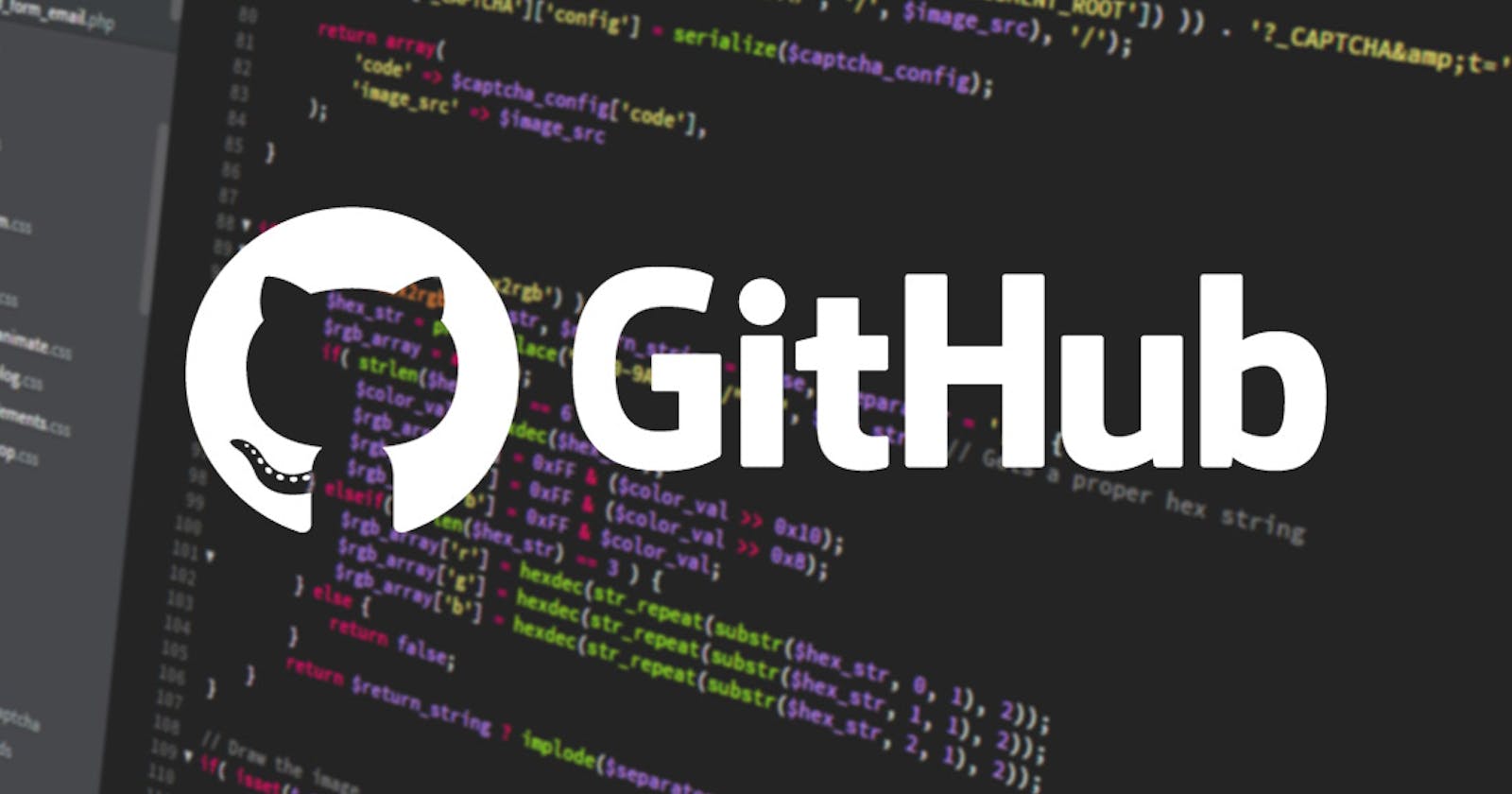Git Cheat Sheet For Beginner
Quick Overview of most used Commands that all beginners must know
What is Git ?
Git is the free and open source distributed version control system that's responsible for everything GitHub related that happens locally on your computer. This cheat sheet features the most important and commonly used Git commands for easy reference.
INSTALLATION & GUIS
With platform specific installers for Git, GitHub also provides the ease of staying up-to-date with the latest releases of the command line tool while providing a graphical user interface for day-to-day interaction, review, and repository synchronization.
GitHub for Windows
GitHub for Mac
SETUP
Configuring user information used across all local repositories
git config --global user.name “[firstname lastname]”
set a name that is identifiable for credit when review version history
git config --global user.email “[valid-email]”
set an email address that will be associated with each history marker
git config --global color.ui auto
set automatic command line coloring for Git for easy reviewing
SETUP & INIT
Configuring user information, initializing and cloning repositories
git init
initialize an existing directory as a Git repository
git clone [url]
retrieve an entire repository from a hosted location via URL
STAGE & SNAPSHOT
Working with snapshots and the Git staging area
git status
show modified files in working directory, staged for your next commit
git add [file]
add a file as it looks now to your next commit (stage)
git reset [file]
unstage a file while retaining the changes in working directory
git diff
diff of what is changed but not staged
git diff --staged
diff of what is staged but not yet committed
git commit -m “[descriptive message]”
commit your staged content as a new commit snapshot
BRANCH & MERGE
Isolating work in branches, changing context, and integrating changes
git branch
list your branches. a * will appear next to the currently active branch
it branch [branch-name]
create a new branch at the current commit
git checkout
switch to another branch and check it out into your working directory
git merge [branch]
merge the specified branch’s history into the current one
git log
show all commits in the current branch’s history
INSPECT & COMPARE
Examining logs, diffs and object information
git log
show the commit history for the currently active branch
git log branchB..branchA
show the commits on branchA that are not on branchB
git log --follow [file]
show the commits that changed file, even across renames
git diff branchB...branchA
show the diff of what is in branchA that is not in branchB
git show [SHA]
show any object in Git in human-readable format
SHARE & UPDATE
Retrieving updates from another repository and updating local repos
git remote add [alias] [url]
add a git URL as an alias
git fetch [alias]
fetch down all the branches from that Git remote
git merge [alias]/[branch]
merge a remote branch into your current branch to
bring it up to date
git push [alias] [branch]
Transmit local branch commits to the remote repository branch
git pull
fetch and merge any commits from the tracking remote branch